LDAP configuration
Users authentication can be done through LDAP.
Teampass proposes the next setups:
- Windows / Active Directory
- Posix / OpenLDAP (RFC2307)
- Posix / OpenLDAP (RFC2307) Search Based
This page describes the setup using Posix / OpenLDAP (RFC2307) Search Based.
Starting LDAP configuration
It is required to login with a User with Administrator role.
Select Settings menu icon, then click tab LDAP, and finally click on Yes to access the LDAP configuration form.
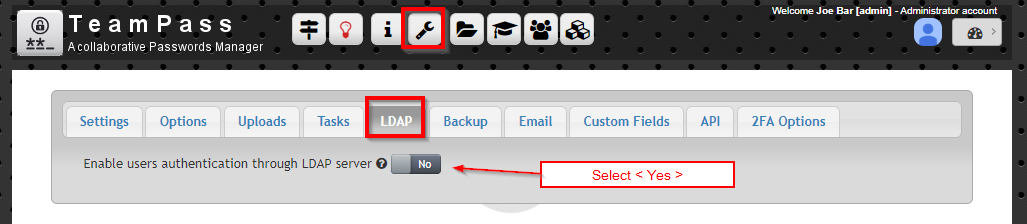
The next settings form is given as an example
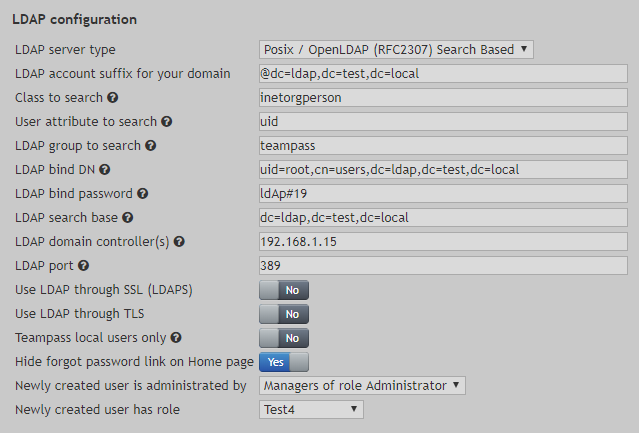
This should be adapted to fit your LDAP server configuration
Settings
LDAP account suffix for your domain
Using the LDAP server FQDN prefixed with @ symbol. In our case the FQDN is
ldap.test.local.
Class to search
Use inetorgperson for example.
User attribute to search
Use the attribute used in your ldap server to identify users. Could be set to
iud.
LDAP group to search
Is optional. Leave it empty if users in any LDAP groups can authenticate in Teampass. If you want to restraint the authentication in Teampass to a specific LDAP group, indicate it here. As an example, you could define a LDAP group called
teampassand indicate it here.
LDAP bind DN
The bindDN DN is basically the credential you are using to authenticate against an LDAP.
LDAP bind password
The bindDN usually comes with a password associated with it.
LDAP search base
Indicate the LDAP tree to be used as base to perform search. In our case, we indicated the full tree.
LDAP domain controller(s)
Specify the domain to reach your LDAP. If you have several domains, you may indicate them separated by a comma symbol.
LDAP port
This is the port for reaching your LDAP server.
Newly created user is administrated by
Indicate what manager will be in charge of administrating a newly created user.
Newly created user has role
Indicate what Role inherits the user when its account is created.
More debug
If you cannot made testing connection successfull, you can enable a debug mode that will generate a debug text file.
To do so:
- open file
/sources/identify.php - search for
$debugLdap = 0;at the top of the file - change its value from
0to1 - try to log
- open the generated log file
/files/ldap.debug.txt - identify possible issue