Expiration is an interesting feature permiting to limit the access to items once a specific event has been reached.
Renewal period
Renewal permits to define a period timeframe after which passwords are considered as obsolete and need to be changed.
As an example, we can considere that a password needs to be changed every month. By enabling this feature, Teampass will show a specific red flag in front of the Item to wanr the user about this password.
Enable the feature
From Administrator Settings page, select tab Options and enable the option.

Define the renewal period
The renewal period is defined in month.
It is set by Folder.
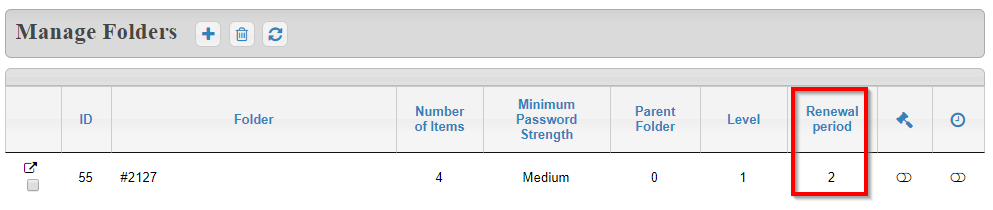
The value 0 disable it.
When editing or adding a folder, you can define this value by entering an integer.
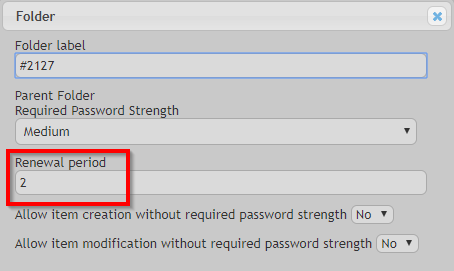
How to see if password Expired
When a password is expired, it is still visible.
But a red flag indicates this status.
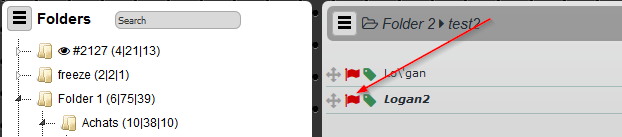
Soft delete expiration
Soft delete expiration permits to delete an item after it has been seen a certain number of times or after a specific date has been reached.
As an example, we can considere that a password has to be deleted after 10 times being viewed or after a date. By enabling this feature, Teampass will show the item until one of the 2 criteria is reached.
Enable the feature
From Administrator Settings page, select tab Options and enable the option.

How to set an expiration
When creating or editing, the author may set this criteria.
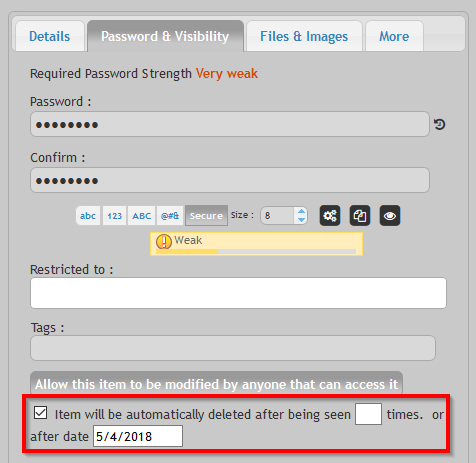
How to view if an expiration is on-going
When an expiration is on-going on an item, a little red bell will be shown when displaing the item.

What about an expired item
When an item has expired, it is put inside the recycle bin. An administrator or Manager can put it back.