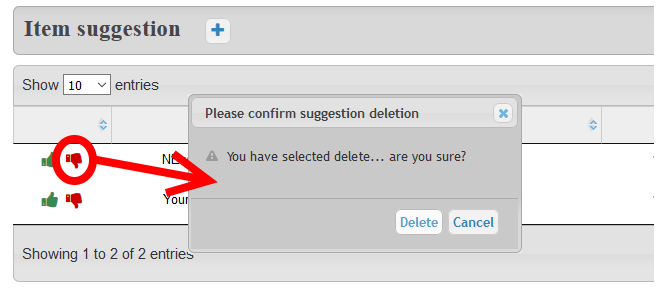Suggestion System
Suggestion System provides the ability to Read-Only users to suggest new Items or modification of existing ones.
Administration - Enabling Suggestion System feature
Suggestion System is disabled by default.
In order to be activated it, an Administrator needs to enable the feature through the Teampass Settings page.

Description
As shown in next screen-capture, accessing to Suggestion System page is done using a specific Icon in the top menu bar.

This icon is only available for
Read-Only,ManagerandAdministratorusers.
Main page
It is a classical table view that permits to quickly identify the existing suggestion and to create new suggestions.
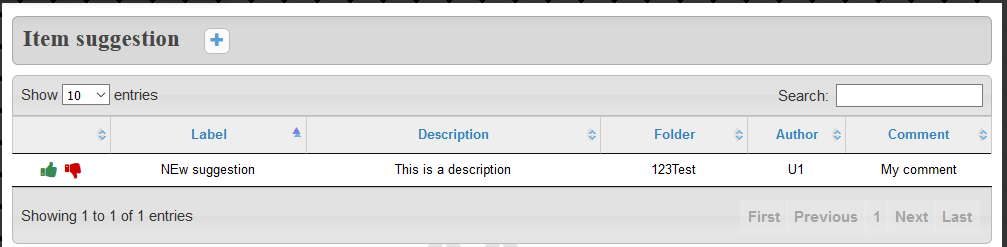
Adding a Suggestion
New Suggestion is done using the Add Button.
The Suggestion definition is done through the next form.
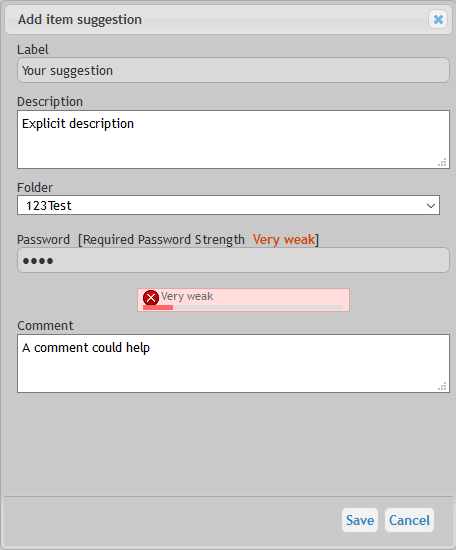
The next fields are used:
Labelis the Item labelDescriptionis the Item DescriptionFolderindicates in what folder the Suggestion should be addedPasswordis the Item PasswordCommentpermits the originator of the Suggestion to give some inputs to the Validator
Suggesting a modification of an existing Item
If the read-only user wants to suggest a modification, it is mandatory to:
- Use the exact label of the existing Item
- Select the exact folder where the existing Item is stored
Indeed, when a Suggestion is validated, Teampass checks if an existing Item already exist by using those 2 fields.
Validate a Suggestion
Only a Manager or an Administrator can validate a Suggestion.
For this use the thumb up icon in front of the Suggestion you want to validate and to confirm your choice.
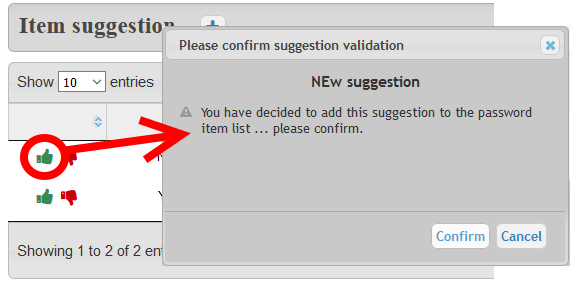
Delete a Suggestion
Only a Manager or an Administrator can delete a Suggestion.
For this use the thumb down icon in front of the Suggestion you want to delete and to confirm your choice.