Automatic password change on remote server
This feature permits to change the password of a remote server (only Linux) using an SSH connection. It is enabled through the Settings page.
Principles
It works as described below.
- Based upon field
urlstarting with prefixssh://, the script knows what server to connect to. - Based upon fields
loginandpassword, the script knows what credentials to use to update the remote server.
Steps to proceed with
In order to activate the change of password directly on the related server, you need to follow next steps:
- Display the details of the Item in Teampass
- Select option
Update server's password
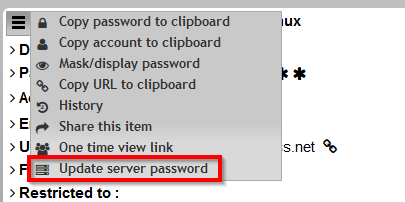
- A new dialogbox will be displayed
- You can select either
One shot changeorscheduled change - Enter the credentials to permit the Teampass script to get authorize through SSH
- Launch the change
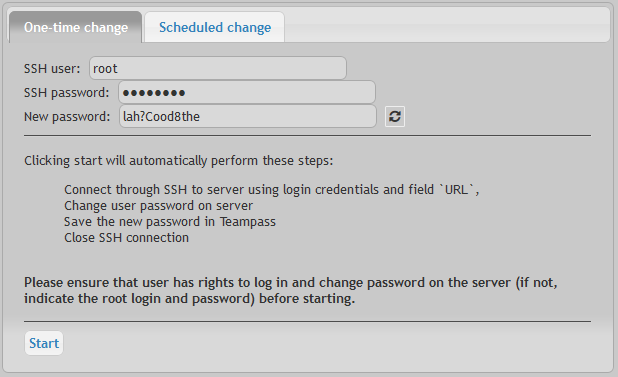

What will happen?
Teampass will perform next things:
- Get connected to the remote server through SSH
- Generate a new automatic complexe password (if you decided to go on with automatic mode)
- Launch a linux command to change the password of the user
- Close SSH connection
- Store the new password in database (if you decided to go on with automatic mode)